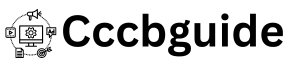How to Create Animated Explainer Videos with InVideo AI
Step-by-Step Guide to Creating Explainer Videos with InVideo AI
- Choose Your Workflow Start by logging into InVideo AI. From the dashboard, click on the “Select Workflow” dropdown. For explainer videos, choose the YouTube Explainer workflow. This is designed specifically for video content that aims to educate or inform an audience.
- Set Your Video Duration After selecting your workflow, you’ll be prompted to choose the duration of your video. Whether you need a short, snappy explanation or a longer, more in-depth overview, InVideo AI allows you to customize the video length according to your needs.
- Write a Brief Description Here, you’ll write a brief description of what the video is about. It could be about explaining your product, service, or a complex idea that needs breaking down. This will guide the AI in creating relevant content for you.
- Creative Direction One of the exciting features of InVideo AI is the ability to give your video a creative direction. Whether you want the tone to be humorous, serious, or light-hearted, you can specify this along with the type of background music, voiceover style, and more.
- Add Background Music and Voiceovers Want to take your explainer video to the next level? InVideo AI provides an extensive selection of background music and voiceovers. You can either choose from their pre-set options or decide to leave out the music altogether if you prefer a more straightforward narration.
- Customize Subtitles, Watermarks, and Icons InVideo AI also allows you to customize various elements like subtitles, watermarks, and even the number of icons you want to be used in your video. This is perfect for ensuring brand consistency and style.
- Generate and Edit Your Video After you’ve reviewed all your settings, click “Generate Video”. Within minutes, your animated explainer video will be ready to preview. If necessary, you can make final edits before downloading and sharing it with your audience.
Why Use InVideo AI for Explainer Videos?
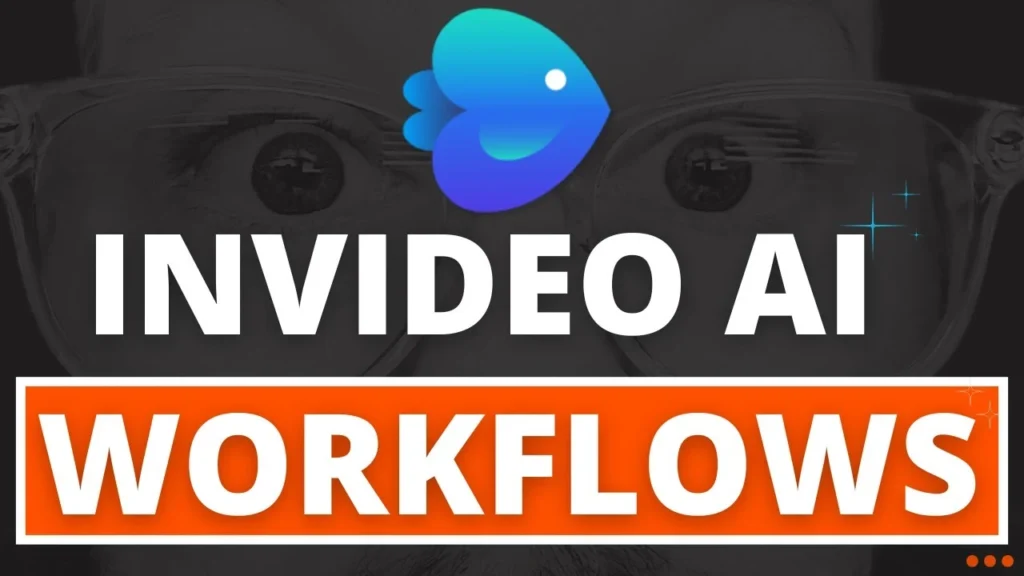
InVideo AI takes the guesswork out of video production, making it an excellent choice for both beginners and experienced creators. With its AI-driven features, you can focus on your message rather than spending hours on manual video editing. Whether you’re explaining a product, process, or idea, InVideo AI’s automation will help you create videos that engage and convert.
SEO Tips for Optimizing Your Explainer Video
- Use Keywords Naturally: Throughout your video and description, ensure you use important keywords like “InVideo AI”, “AI video generator”, and “video AI”. This will help boost your SEO ranking.
- Meta Description: Don’t forget to add a concise meta description that summarizes your video and includes your primary keywords. This can improve your click-through rate when your video appears in search results.
- High-Quality Content: At the end of the day, content is king. Make sure your video is informative, engaging, and original. Viewers are more likely to stay and engage with content that feels genuine and professional.
By following this guide, you’ll be well on your way to creating stunning explainer videos that captivate your audience, all thanks to the power of InVideo AI!