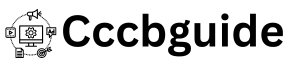How to Optimize NordVPN for the Best Performance
NordVPN is renowned for its robust security and privacy features, but optimizing it for the best performance can further enhance your browsing experience. Here are some tips and tricks to ensure you get the fastest speeds and the most reliable performance from NordVPN.

Choosing the Best Server
Selecting the right server is crucial for optimal VPN performance. Here’s how to do it:
- Nearest Server: Always connect to the server that is geographically closest to you. This reduces latency and improves connection speed.
- Server Load: Use the NordVPN app to check the server load. Connect to servers with lower loads to avoid congestion.
- Specialty Servers: For specific needs, such as P2P file sharing or Onion Over VPN, use NordVPN’s specialty servers. They are optimized for those activities and can offer better performance.
Using the NordLynx Protocol
NordVPN offers several VPN protocols, but NordLynx, based on WireGuard, is designed for both speed and security.
- Switch to NordLynx: Go to the settings menu in the NordVPN app and select the NordLynx protocol. It’s known for faster connection times and improved overall speed compared to traditional protocols like OpenVPN.
Enabling CyberSec
CyberSec is a feature in NordVPN that blocks ads, trackers, and malicious websites, which can enhance your browsing speed and security.
- Enable CyberSec: In the NordVPN app, go to the settings and toggle the CyberSec feature on. By blocking unwanted content, CyberSec can help pages load faster and reduce data usage.
Using Split Tunneling
Split tunneling allows you to choose which apps use the VPN connection and which don’t. This can improve performance by reducing the amount of traffic routed through the VPN.
- Configure Split Tunneling: In the NordVPN app, go to settings and enable split tunneling. Select the apps that you want to exclude from the VPN connection. This is useful for applications that don’t require a secure connection, like streaming services.
Regularly Updating the NordVPN App
Keeping your NordVPN app updated ensures you have the latest performance improvements, security patches, and new features.
- Enable Auto-Update: Go to the settings in the NordVPN app and enable automatic updates. This ensures you always have the latest version of the software.
- Manual Updates: Regularly check for updates in your app store or on the NordVPN website if you have auto-update disabled.
Conclusion
Optimizing NordVPN for the best performance involves choosing the right server, using the NordLynx protocol, enabling CyberSec, utilizing split tunneling, and keeping the app updated. By following these tips, you can enhance your browsing experience with faster speeds and more reliable connections. For more detailed instructions and support, visit the NordVPN support page.